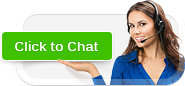The leader in Enterprise Cloud services, our solutions are geared for Mission Critical business applications. Specializing in ERP Applications, such as Oracle E-Business Suite, Fusion Middleware, JD Edwards, and others.
Contact Us TodayAppsHosting provides Professional Consulting services for ERP technologies. Proven expertise with Oracle, Microsoft Dynamics, Citrix, and other enterprise technologies. You can rely on the Experts!
Read MoreWhen stacked up against its competition AppsHosting holds the clear advantage. Enterprise Cloud services combined with highly specialized ERP & Apps support is the guaranteed recipe for customer success!
Read MoreOracle E-Business R12 - Configuring the Custom Top
You are welcome to use AppsHosting documentation in your businesses and websites, but we would really appreciate it if you maintain the links to AppsHosting!
Use the following instructions to create a Custom Top in Oracle R12:
1) Create the directory structure for your custom application files.
cd $APPL_TOP
mkdir custom_top
mkdir custom_top/12.0.0
Create the following subdirectories:
./admin
./admin/sql
./admin/odf
./admin/template
./admin/driver
./forms
./forms/US
./html
./lib
./mds
./mesg
./patch
./sql
./bin
./help
./java
./log
./media
./out
./reports
./reports/US
2) Add the custom module into the environment
Site Map -> AutoConfig






Run AutoConfig
3) Create new tablespace for database objects:
create tablespace ISE datafile '/emea/oracle/visuk09/visuk09data/ISE.dbf' size 10M default storage (initial 10k next 10k)
4) Create schema
create user ISE identified by ISE
default tablespace ISE
temporary tablespace temp
quota unlimited on ISE
quota unlimited on temp;
grant connect, resource to ISE;
5) Register your Oracle Schema
Login to Applications with System Administrator responsibility
Navigate to Application-->Register
Application = ISE Custom
Short Name = ISE
Basepath = ISE_TOP
Description = ISE Custom Application
6) Register Oracle User
Naviate to Security-->Oracle-->Register
Database User Name = ISE
Password = ISE
Privilege = Enabled
Install Group = 0
Description = ISE Custom Application User
7) Add Application to a Data Group
Navigate to Security-->Oracle-->DataGroup
Data Group = ISEGroup
Description = ISE Custom Data Group
Click on "Copy Applications from" and pick Standard data Group, then add the following entry.
Application = ISE Custom
Oracle ID = APPS
Description = ISE Custom Application
8) Create custom request group
This will act as a placeholder for any custom reports we wish to make
available for the Custom Responsibility (which is defined at a later
stage)
Navigate to Security-->responsbility-->Request
Group = ISE Request Group
Application = ISE Custom
Code = ISE
Description = ISE Custom Requests
We will not define any requests to add to the group at this stage, but you can add some now if required.
9) Create custom menu
This will act as a placeholder for any menu items we wish to make
available for the Custom Responsibility (which is defined at a later
stage) We will create two menus, one for Core Applications and one for
Self Service.
Navigate to Application-->Menu
Menu = ISE_CUSTOM_MENU
User Menu Name = ISE Custom Application
Menu Type =
Description = ISE Custom Application Menu
Seq = 100
Prompt = View Requests
Submenu =
Function = View All Concurrent Requests
Description = View Requests
Seq = 110
Prompt = Run Requests
Submenu =
Function = Requests: Submit
Description = Submit Requests
Menu = ISE_CUSTOM_MENU_SSWA
User Menu Name = ISE Custom Application SSWA
Menu Type =
Description = ISE Custom Application Menu for SSWA
10) Create new responsibility. One for Core Applications and One for Self Service (SSWA)
Navigate to Security-->Responsibility-->Define
Responsibility Name = ISE Custom
Application = ISE Custom
Responsibility Key = ISECUSTOM
Description = ISE Custom Responsibility
Available From = Oracle Applications
Data Group Name = ISEGroup
Data Group Application = ISE Custom
Menu = ISE Custom Application
Request Group Name = ISE Request Group
Responsibility Name = ISE Custom SSWA
Application = ISE Custom
Responsibility Key = ISECUSTOMSSWA
Description = ISE Custom Responsibility SSWA
Available From = Oracle Self Service Web Applications
Data Group Name = ISEGroup
Data Group Application = ISE Custom
Menu = ISE Custom Application SSWA
Request Group Name = ISE Request Group
11) Add responsibility to user
Navigate to Security-->User-->Define
Add ISE Custom responsibility to users as required.
12) Other considerations
You are now ready to create your database Objects, custom Reports, Forms, Packages, etc
Create the source code files in the ISE_TOP directory appropriate for the type of object. For example forms
would be located in $ISE_TOP/forms/US or package source code in $KARI_TOP/admin/sql for example.
Database Objects, such as tables, indexes and sequences should be created in the ISE schema, then you need to
a) Grant all privilege from each custom data object to the APPS schema.
For example : logged in as ISE user
grant all privileges on myTable to apps;
b) Create a synonym in APPS for each custom data object
For example : logged in as APPS user
create synonym myTable for ISE.myTable;
Please contact AppsHosting with any questions, comments, or suggestions; as we constantly strive for improvement in these areas.